How to Speed Up a Slow Windows Computer for Free
As with all PC issues, don’t be afraid to give your computer a reboot if something’s not working properly. This can fix quite a few problems and is faster than attempting to manually troubleshoot and fix the problem yourself.
1. Speed Up Your Startup
Most likely your computer is not slow – it’s the dozens of programs turning on during startup that are slowing it down.
Download a comprehensive tool like Autoruns to easily disable certain programs during your startup. Or try Windows’ slightly less thorough, built-in utility, MSConfig. To find it, go to Search or Run under Start and type “msconfig.” Under the “Startup” tab, uncheck the boxes of the programs you don’t need to run every time your computer is turned on, for instance, iTunes or your printer. If you don’t recognize a program, leave it be. Restart your computer and watch it fly.
2. Clear It Out
If painfully slow surfing is your main problem, there are a couple quick changes you can make.
Are you an Internet Explorer user? Get rid of it. Google Chrome is the best browser on the market now, known for speedy surfing. Under Chrome, go to Clear Browsing Data and check the boxes of temporary Internet files like cookies, cache, download history and browsing history.
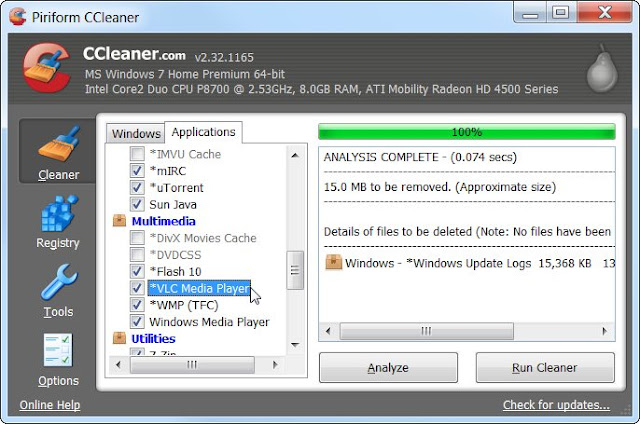
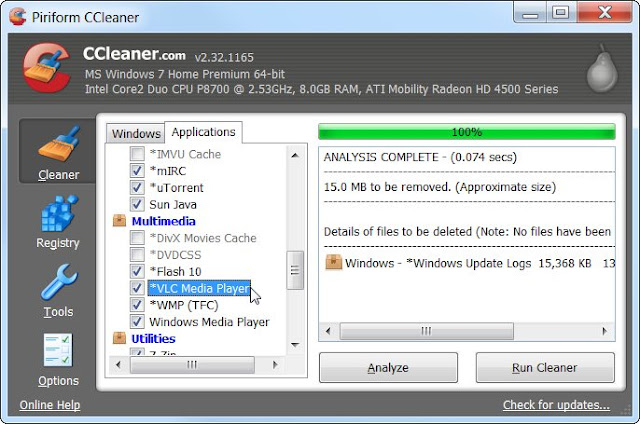
To take further precaution, try a program like CCleaner from Piriform. The free software program removes temporary files from all of your browsers, as well as Windows and the registry, to make your PC run faster.
3. Slim Down
This involves more than just uninstalling programs you don’t use anymore. If you’re not totally committed to the usual suspects, like Windows Media Player and Microsoft Office, switch to something that requires less computing power. Free applications can easily replace go-to programs, while speeding up your PC and giving you additional features at the same time.
VLC Media Player is a lightweight, open source media player that rips DVDs, streams video and recognizes any unprotected media format. FoxIt Reader, an alternative to Adobe Reader, does more than just open PDFs all while using less RAM. Edit documents, open multiple PDFs in tabs and more. AbiWord, a free and open source word processor, and Apache’s Open Office, a free and open source full-fledge suite, can easily fill the void of Microsoft Office.
4. Automate Your Updates
Updates are annoying. It’s easy to click “remind me later” and avoid the notifications, until you’re so frustrated with your computer that you finally set aside an entire afternoon to update everything.
Let’s solve this. Go to My Computer > Properties > Automatic Updates. Make sure this is set to Download and Install Automatically. To completely cover your bases, find out if any programs need to be updated manually by downloading Update Checker from FileHippo.com. The fast and free program scans your computer and reports back with any available updates in seconds.
5. Make Some Upgrades
If you’re into gaming, a $150 investment in a graphics card might be worth your while. Forewarning: You’ll have to toy with your motherboard to make this upgrade happen, but there are a lot of online tutorials you can follow.


Finally, the most effective way to speed up your PC – which also requires tinkering – is to add more RAM (random access memory). You can find 4GB of memory for under $50 online. If you have less than 2GB (go to My Computer > Properties to find out), an upgrade should be in your future.
How to Speed Up a Slow Windows Computer for Free
 Reviewed by Haxbaba Tech
on
03:34
Rating:
Reviewed by Haxbaba Tech
on
03:34
Rating:
 Reviewed by Haxbaba Tech
on
03:34
Rating:
Reviewed by Haxbaba Tech
on
03:34
Rating:





![BruteForce WiFi Passwords using Android [NO_ROOT]](https://blogger.googleusercontent.com/img/b/R29vZ2xl/AVvXsEh_oxFngX3AcbPxWgJR0uhh6nReeVYSkcyCt4VYR-D4FrVgOeWaO5C83paW_iQwndTHT5THOCrSgG-FiA7IivMxdkOKU9DBNLlNANedSpqC6Spbf0Etnm2QnuarKxakB-u4M8zqtgAibvtH/s72-c/1280.jpg)








No comments: